This is a simple tutorial demonstrating the process for changing the tempo (speed) of an audio clip.
In this tutorial:
Required knowledge:
1. Step-by-step
the MP3 and follow along: [1]
The piano recital in the recording is at half the speed it should be. We need to double tempo.
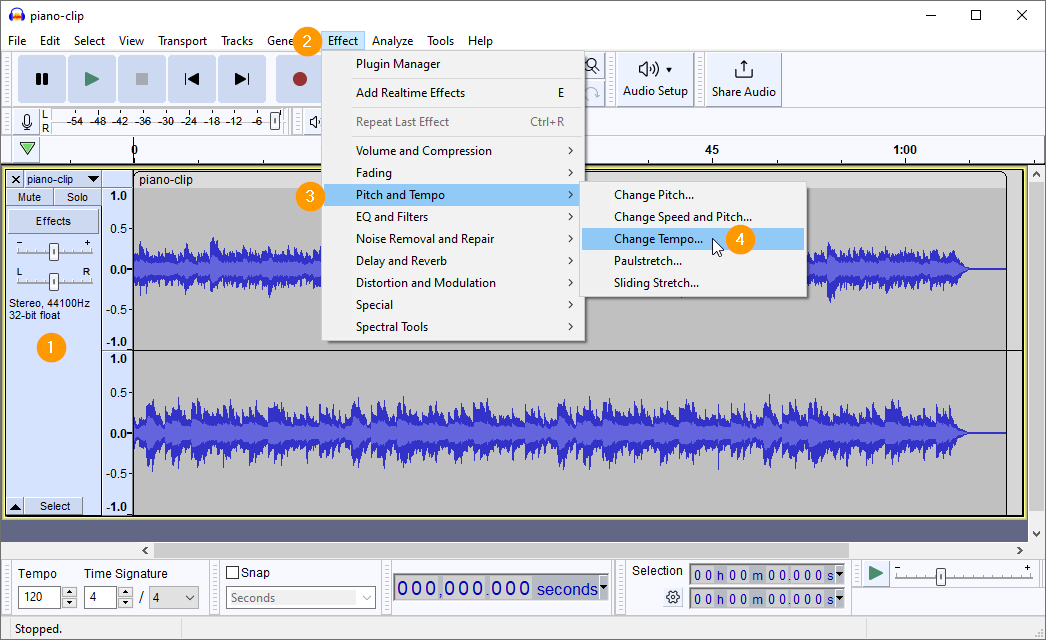
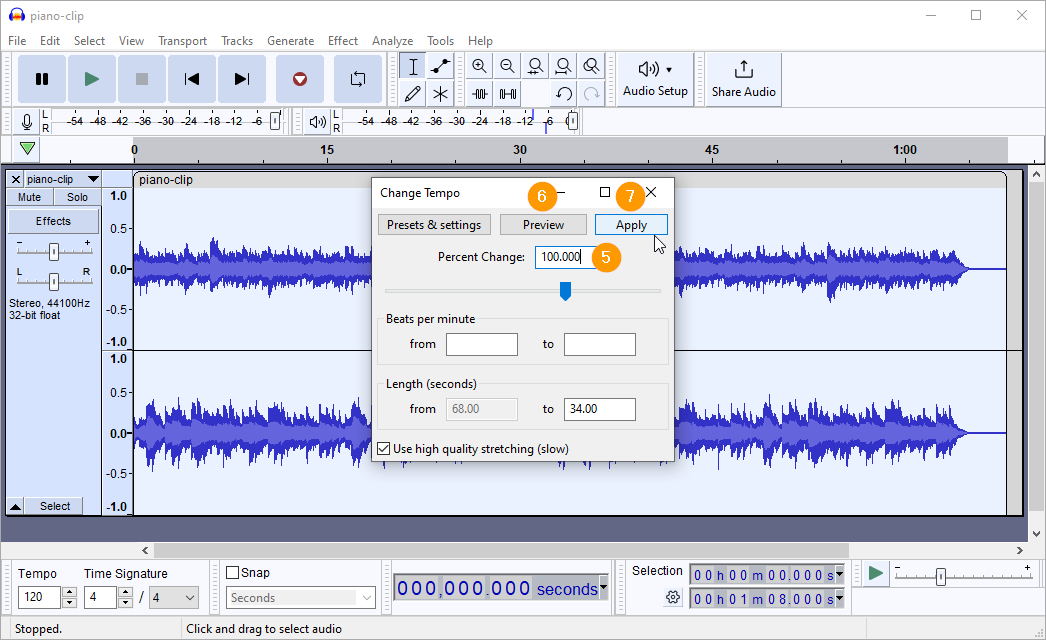
- Click here to select the entire track
- Click on the Effect menu
- Select Pitch and Tempo
- Select Change Tempo…
- Set Percent Change to 100%
- Clicking the Preview button to hear the effect without actually applying it
- Click the Apply button
The below two screenshots show the progress of the edit and the finished edit:

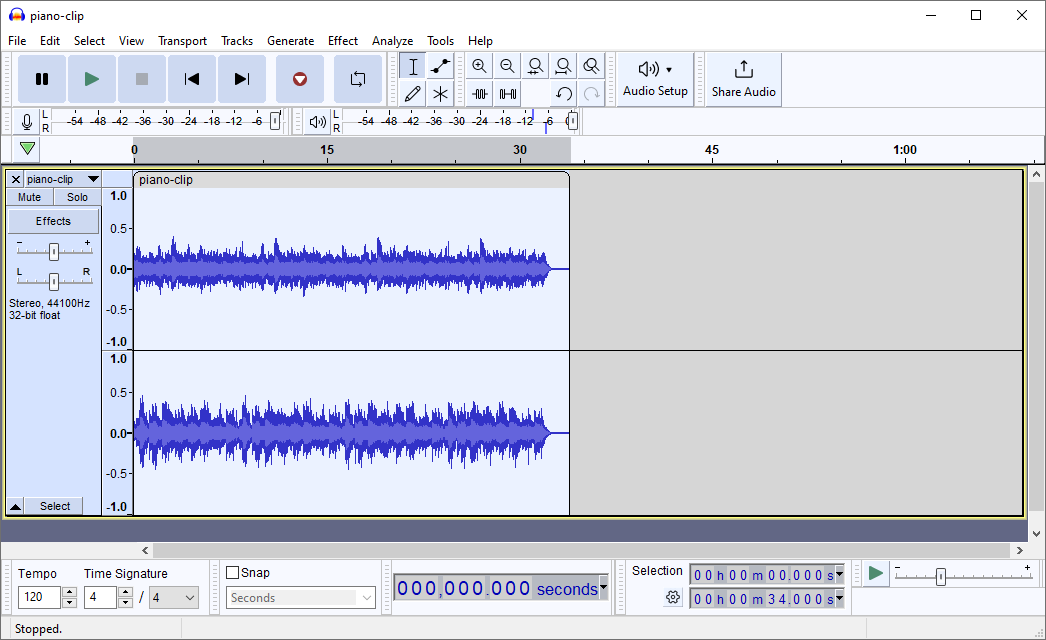
2. Mathsing
The step that always catches me is Step 5 above; my maths is that bad! You might be tempted (like I was) to enter 200% to double the tempo. I’ll leave you to work this out with your Maths teacher!
To check that you have increased (or decreased) the tempo, compare the length of the track before and after the adjustment. In this example, the total length of the track was 00h01m08.000s and after the change in tempo, it is 00h00m34.000s — exactly half the duration of the original!
- Sound credit: Piano loops 146 octave short loop 120 bpm by josefpres — https://freesound.org/s/719364/ — License: Creative Commons 0
