I often use Microsoft Word’s Mail Merge feature to prepare long documents for students. I noticed that upon completion of the merge, the page numbering for the final, merged document was incorrect where I had used Page x of y page numbering format. This will only work if you have one section in your document.
In this tutorial:
- The problem
- The (partial) solution
Required knowledge:
1. The problem
What I was expecting was for the numbering for each document to be preserved. In the instance of a 12-page document for 10 records I expected to see Page x of 12 repeated 10 times in the merged document — what I ended up with was Page x of 120.
2. The (partial) solution
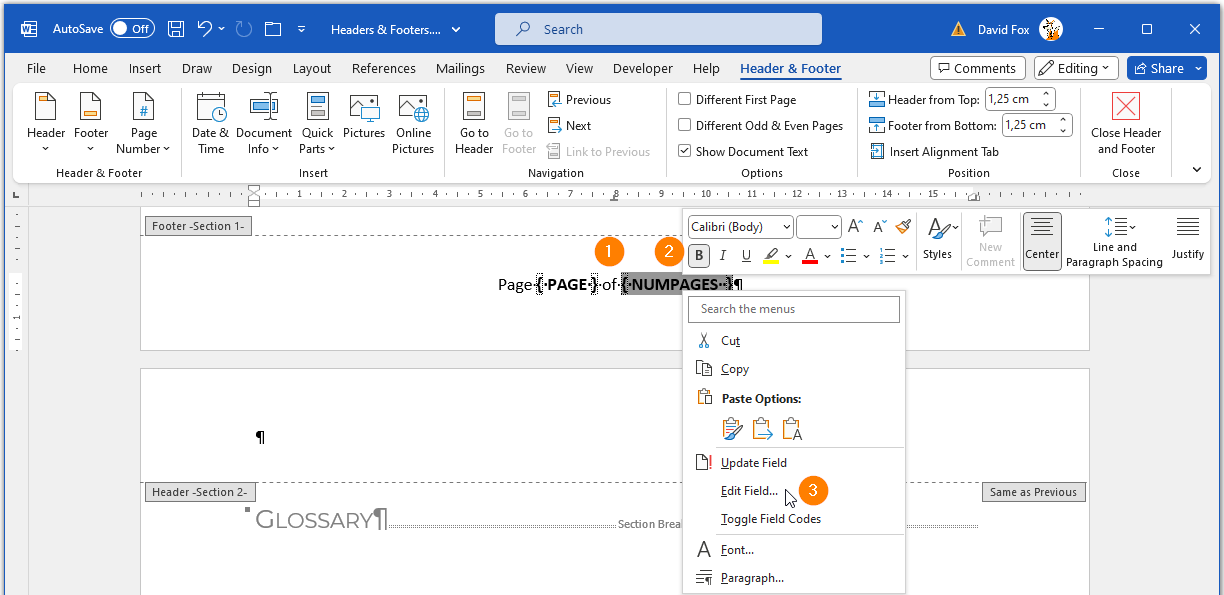
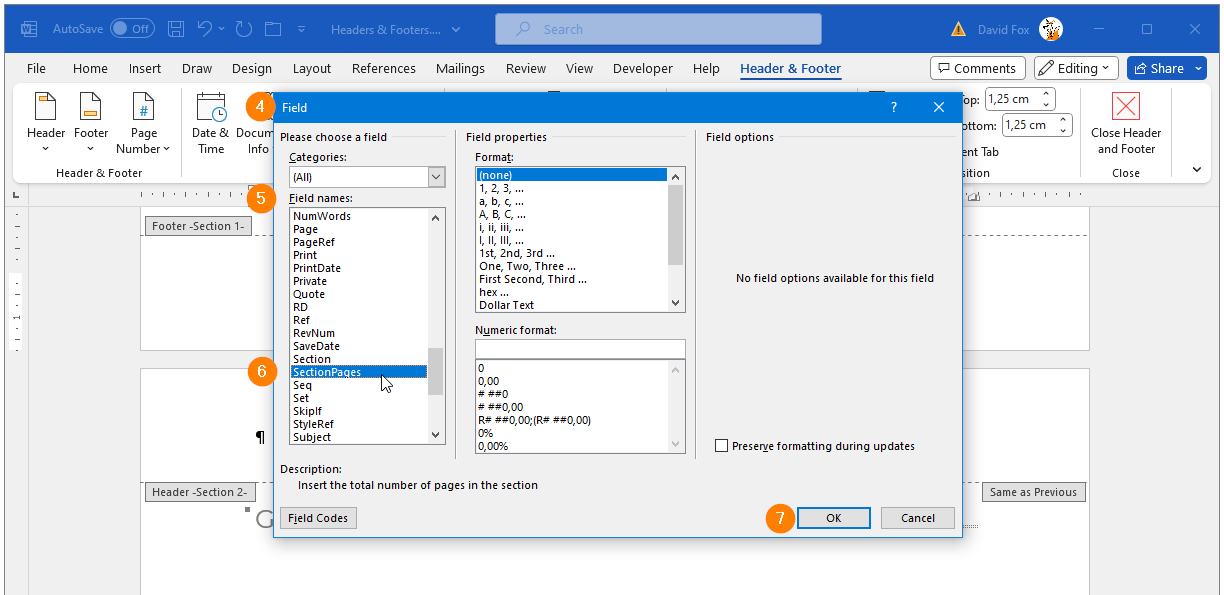
- Open your footer & use the Alt+f9 keyboard shortcut to view the field placeholders for PAGE and NUMPAGES.
- Right-click the NUMPAGES field.
- Select the Edit Field… option
- The Field dialog opens
- Scroll down the Field names: list
- Select the SectionPages field
- Left-click the OK button
References:
- Mail merge page numbering – Microsoft Office Word Forum – WordBanter (2023). Available at: https://www.wordbanter.com/showthread.php?t=122949 (Accessed: 5 July 2023).
