« Previous step: Creating your sources
You should already have created your three sources in the previous step, Creating your sources. You can technically insert your bibliography with no sources — the automatic bibliography field will then display the message: There are no sources in the current document.
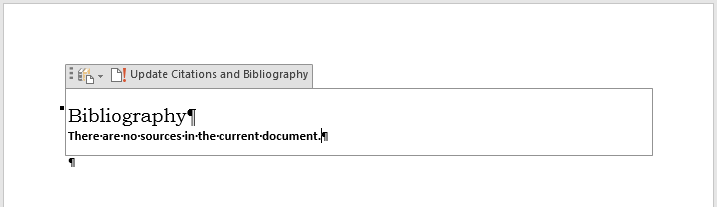
In this post:
Whichever format you choose — APA or Harvard — be sure to be consistent!
1. Style
There are several different styles or formats for referencing work. Up until now, the DBE CAPS CAT PAT documents have specified the APA style. The 2024 Guide (and the 2023 Guide before it) now specifically mentions the choice between APA and Harvard in two places in the document (pages 19 & 30).
2. Insert it
Select the Bibliography placeholder heading and insert the bibliography (the bibliography heading will be replaced by the Bibliography field which includes the appropriate heading). Remember it is a field so you must update it if you make any changes to your sources.
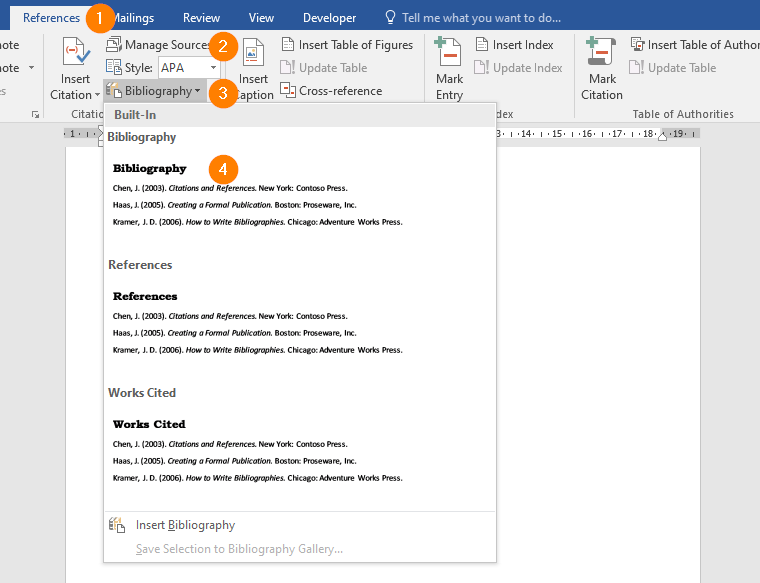
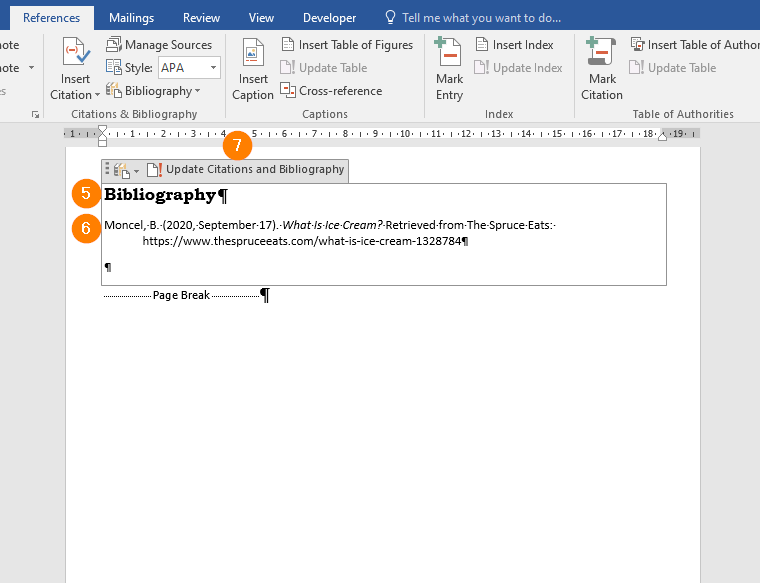
- Activate the References tab
- Confirm the selection of the Reference Style you have chosen
- Click on the Bibliography button
- Select the first option: Bibliography
- The field with the Bibliography heading (which will be style Heading 1 by default) will be inserted
- The Source entries will be included, in the correct format
- The Update Citations and Bibliography button must be used if sources are added, edited or deleted.
3. Update it
If you had already inserted your bibliography when you created your Phase 1 report outline it will appear as per the screenshot below and you must just update it. Click on the Bibliography field and then click the Update Citations and Bibliography tab:
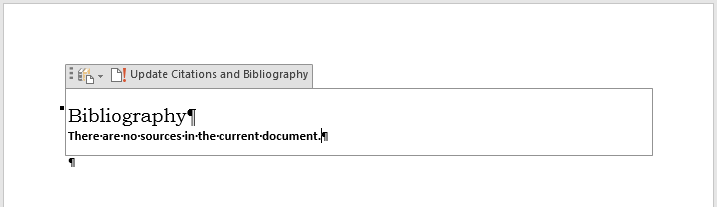
Next step: Evaluating research sources for your PAT »
