My dev box seemed to be battling to display thumbnails when I browsed my photo folders. It is a PC with 32 GB of RAM, and the Task Manager was showing plenty of spare memory.
Required knowledge:
Problem
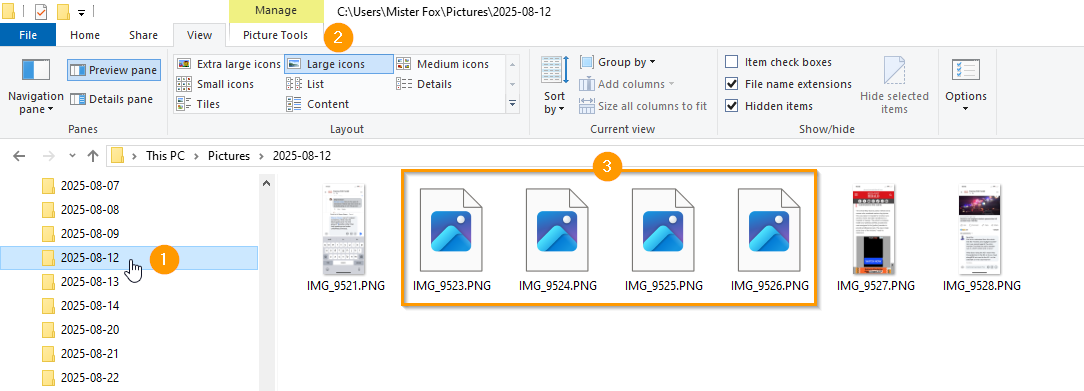
- When a folder of photos is selected in Windows File Explorer
- With the View set to Large icons (or Extra large icons)
- The thumbnails do not display (or take a long time to appear)
Solution
- Right-click the folder & select Properties
- Select the Customize tab
- Set Optimize this folder for:
- To Pictures
- Select the Also apply this template to all subfolders option
- Click Apply
- Click OK


